Use This Manual Guide to Understand Motherboard, SATA, IDE Connection, Primary and Secondary HARD DISK Selection, BIOS Understanding for making drivers Master and/or Slave.
READ THIS ARTICLE TO UNDERSTAND DRIVER SETUP: MASTER or SLAVE
On the Gigabyte website, nearest mobo manual I could find was for a model GA-G31M-ES2L. On pages 42-43 is your answer. Apparently this mobo has one IDE port and 4 SATA ports. Now, any IDE port can handle 2 devices on one cable, and they are identified (by setting physical jumpers on the back of the device) as Master and Slave. For SATA ports this is not the way - a SATA port only handles ONE device, and SATA devices do NOT have jumpers to set Master or Slave.
But there's another wrinkle to deal with. Windows has "built-in drivers" for IDE (aka PATA) devices, but it does not know how to handle SATA or RAID or SCSI devices without having drivers installed. During installation of the OS that's a bit tricky, so Windows' standard method is to ask you very early if you want to load drivers for your devices as part of Windows and sort of build them into your installation. If you do you MUST have those drivers on a FLOPPY disk to install first, and then it all continues on. Many motherboard makers have another trick they offer - they let you choose to have the mobo BIOS take direct control of the SATA port devices and Emulate a PATA device. That way it fools Windows into thinking it is just dealing with another PATA device it understands, and no extra drivers are needed for installations.
Your mobo, according to page 42, offers the choices through the SATA configuration options under the Integrated Peripherals ... On-Chip SATA Mode menu. The first, "Disabled", is to Disable all SATA ports (so you have only 2 IDE devices on one port); the last, "Non-Combined", Enables all SATA ports (making them into Emulated IDE devices) and Disables the real IDE port.
Enhanced mode allows all four SATA ports to be used in native SATA mode, in addition to the 2 IDE devices. So you could hook up max 6 devices (2 IDE plus 4 native SATA) BUT this option means you have to load SATA device drivers into Windows. The most common way to do that would be to make the IDE channel Master device your boot device and install Windows there. Then, with Windows running, you would load SATA device drivers (from your mobo's CD-ROM disk, likely). These would NOT make your SATA devices available for booting, but they would load automatically with Windows every time and allow you to use all four of them (in addition to the IDE devices on their own port) within Windows.
Combined mode is a compromise. It makes all the SATA ports act like IDE or PATA ports and, hence, imposes a limit: there can only be 2 PATA ports with 2 devices each, total of four. If you choose this mode, then there are three other options to set. "PATA IDE Set to..." chooses whether the real IDE port is the Primary (channel 0) or Secondary (channel 1) port, in each case allowing a Master and a Slave device on the port's cable. The disabled option here seems to be the same as choosing the "Non-Combined" option earlier. The next two options (actually, looks like they may be automatically set) show that the Emulation scheme they use is this: SATA port 0 is used for the channel 0 Master, SATA port 1 is the Channel 1 Master, SATA port 2 can be the Channel 0 Slave, and SATA 4 can be the Channel 1 Slave. So, in "SATA Port 0/2" we find that, IF you chose the have the IDE port as Channel 1, then SATA 0 and 2 are active as Channel 0 ports, Master and Slave respectively. On the other hand, IF the IDE port was set to be Channel 0, then SATA ports 1 and 3 get to emulate Master and Slave on the other IDE channel, #1.
Either way you get up to 2 IDE devices on one port, plus two SATA devices on two SATA ports, for a total of 4 (max), and ALL of them appear to Windows to be simply IDE devices, each clearly identified by a Channel number (0 or 1) and the Master or Slave designation.
The other alternative for someone who has NO IDE devices at all is to choose the "Non-Combined" option above which disables the IDE port entirely and allows you to use all SATA ports as if they were the four IDE devices, assigned as if they were actually attached to IDE ports and set to Master and Slave positions.
It is important, however, to realize that the SATA devices MUST be connected to specific ports. Bear in mind that Windows normally will want to install to IDE Channel 0 Master and use that device as the boot drive. This board emulates the IDE channel 0 Master device only on SATA Port 0.
If you have no IDE device, one SATA hard disk drive, and one optical drive with a SATA connection, then set "On-Chip Primary PCI IDE" to Disabled, and set "On-Chip SATA Mode" to Non-Combined. The settings of SATA Ports 0/2 and 1/3 should automatically be set for you. Then hook up your hard drive to SATA Port 0 so it can act as if it were a Master on IDE Channel 0 where Windows expects to have the boot drive.
If, instead, you have one SATA hard disk and one optical drive that hooks up to the IDE port, set it this way. Set "On-Chip Primary PCI IDE" to Enabled, set "On-Chip SATA Mode" to Combined, and set "PATA IDE Set to ..." to Ch. 1 Master / Slave. The optical drive unit itself should have jumpers set to Master and be connected to the END of the IDE Cable, not the middle connector (if there is one). This should automatically set SATA Port 0/2 to emulate IDE Channel 0, and you hook the hard drive again to SATA Port 0.
Once all this is done and your devices connected you can go back in the BIOS Setup routines to Standard CMOS Features on page 37. Set IDE Channel 0 (if you are using it) to Auto Detection. Likewise, set IDE Channel 2/3 (really, the SATA ports) to Auto Detection.
Lastly, in Advanced BIOS Features on page 39 you need to set the Hard Disk Boot Priority. Assuming your devices are one hard disk and one optical drive, I'd set the First Boot Device to CDROM. the Second to Hard Disk, and the Third to Disabled. Then on most boot-ups the system will look first at the CDROM drive and find nothing, the proceed to the Hard Disk it found on SATA Port 0 (Emulating IDE Channel 0 Master). But when you want to (for example, when you start to load Windows itself from the Install Disk) you can place a bootable CDROM in the optical drive before booting. It will be found and used as the boot device; your computer will not try to boot from your hard drive.
READ THIS ARTICLE TO UNDERSTAND DRIVER SETUP: MASTER or SLAVE
On the Gigabyte website, nearest mobo manual I could find was for a model GA-G31M-ES2L. On pages 42-43 is your answer. Apparently this mobo has one IDE port and 4 SATA ports. Now, any IDE port can handle 2 devices on one cable, and they are identified (by setting physical jumpers on the back of the device) as Master and Slave. For SATA ports this is not the way - a SATA port only handles ONE device, and SATA devices do NOT have jumpers to set Master or Slave.
But there's another wrinkle to deal with. Windows has "built-in drivers" for IDE (aka PATA) devices, but it does not know how to handle SATA or RAID or SCSI devices without having drivers installed. During installation of the OS that's a bit tricky, so Windows' standard method is to ask you very early if you want to load drivers for your devices as part of Windows and sort of build them into your installation. If you do you MUST have those drivers on a FLOPPY disk to install first, and then it all continues on. Many motherboard makers have another trick they offer - they let you choose to have the mobo BIOS take direct control of the SATA port devices and Emulate a PATA device. That way it fools Windows into thinking it is just dealing with another PATA device it understands, and no extra drivers are needed for installations.
Your mobo, according to page 42, offers the choices through the SATA configuration options under the Integrated Peripherals ... On-Chip SATA Mode menu. The first, "Disabled", is to Disable all SATA ports (so you have only 2 IDE devices on one port); the last, "Non-Combined", Enables all SATA ports (making them into Emulated IDE devices) and Disables the real IDE port.
Enhanced mode allows all four SATA ports to be used in native SATA mode, in addition to the 2 IDE devices. So you could hook up max 6 devices (2 IDE plus 4 native SATA) BUT this option means you have to load SATA device drivers into Windows. The most common way to do that would be to make the IDE channel Master device your boot device and install Windows there. Then, with Windows running, you would load SATA device drivers (from your mobo's CD-ROM disk, likely). These would NOT make your SATA devices available for booting, but they would load automatically with Windows every time and allow you to use all four of them (in addition to the IDE devices on their own port) within Windows.
Combined mode is a compromise. It makes all the SATA ports act like IDE or PATA ports and, hence, imposes a limit: there can only be 2 PATA ports with 2 devices each, total of four. If you choose this mode, then there are three other options to set. "PATA IDE Set to..." chooses whether the real IDE port is the Primary (channel 0) or Secondary (channel 1) port, in each case allowing a Master and a Slave device on the port's cable. The disabled option here seems to be the same as choosing the "Non-Combined" option earlier. The next two options (actually, looks like they may be automatically set) show that the Emulation scheme they use is this: SATA port 0 is used for the channel 0 Master, SATA port 1 is the Channel 1 Master, SATA port 2 can be the Channel 0 Slave, and SATA 4 can be the Channel 1 Slave. So, in "SATA Port 0/2" we find that, IF you chose the have the IDE port as Channel 1, then SATA 0 and 2 are active as Channel 0 ports, Master and Slave respectively. On the other hand, IF the IDE port was set to be Channel 0, then SATA ports 1 and 3 get to emulate Master and Slave on the other IDE channel, #1.
Either way you get up to 2 IDE devices on one port, plus two SATA devices on two SATA ports, for a total of 4 (max), and ALL of them appear to Windows to be simply IDE devices, each clearly identified by a Channel number (0 or 1) and the Master or Slave designation.
The other alternative for someone who has NO IDE devices at all is to choose the "Non-Combined" option above which disables the IDE port entirely and allows you to use all SATA ports as if they were the four IDE devices, assigned as if they were actually attached to IDE ports and set to Master and Slave positions.
It is important, however, to realize that the SATA devices MUST be connected to specific ports. Bear in mind that Windows normally will want to install to IDE Channel 0 Master and use that device as the boot drive. This board emulates the IDE channel 0 Master device only on SATA Port 0.
If you have no IDE device, one SATA hard disk drive, and one optical drive with a SATA connection, then set "On-Chip Primary PCI IDE" to Disabled, and set "On-Chip SATA Mode" to Non-Combined. The settings of SATA Ports 0/2 and 1/3 should automatically be set for you. Then hook up your hard drive to SATA Port 0 so it can act as if it were a Master on IDE Channel 0 where Windows expects to have the boot drive.
If, instead, you have one SATA hard disk and one optical drive that hooks up to the IDE port, set it this way. Set "On-Chip Primary PCI IDE" to Enabled, set "On-Chip SATA Mode" to Combined, and set "PATA IDE Set to ..." to Ch. 1 Master / Slave. The optical drive unit itself should have jumpers set to Master and be connected to the END of the IDE Cable, not the middle connector (if there is one). This should automatically set SATA Port 0/2 to emulate IDE Channel 0, and you hook the hard drive again to SATA Port 0.
Once all this is done and your devices connected you can go back in the BIOS Setup routines to Standard CMOS Features on page 37. Set IDE Channel 0 (if you are using it) to Auto Detection. Likewise, set IDE Channel 2/3 (really, the SATA ports) to Auto Detection.
Lastly, in Advanced BIOS Features on page 39 you need to set the Hard Disk Boot Priority. Assuming your devices are one hard disk and one optical drive, I'd set the First Boot Device to CDROM. the Second to Hard Disk, and the Third to Disabled. Then on most boot-ups the system will look first at the CDROM drive and find nothing, the proceed to the Hard Disk it found on SATA Port 0 (Emulating IDE Channel 0 Master). But when you want to (for example, when you start to load Windows itself from the Install Disk) you can place a bootable CDROM in the optical drive before booting. It will be found and used as the boot device; your computer will not try to boot from your hard drive.
FOR MORE DETAILS FOLLOW THESE GUIDE:
Sign up here with your email
















































































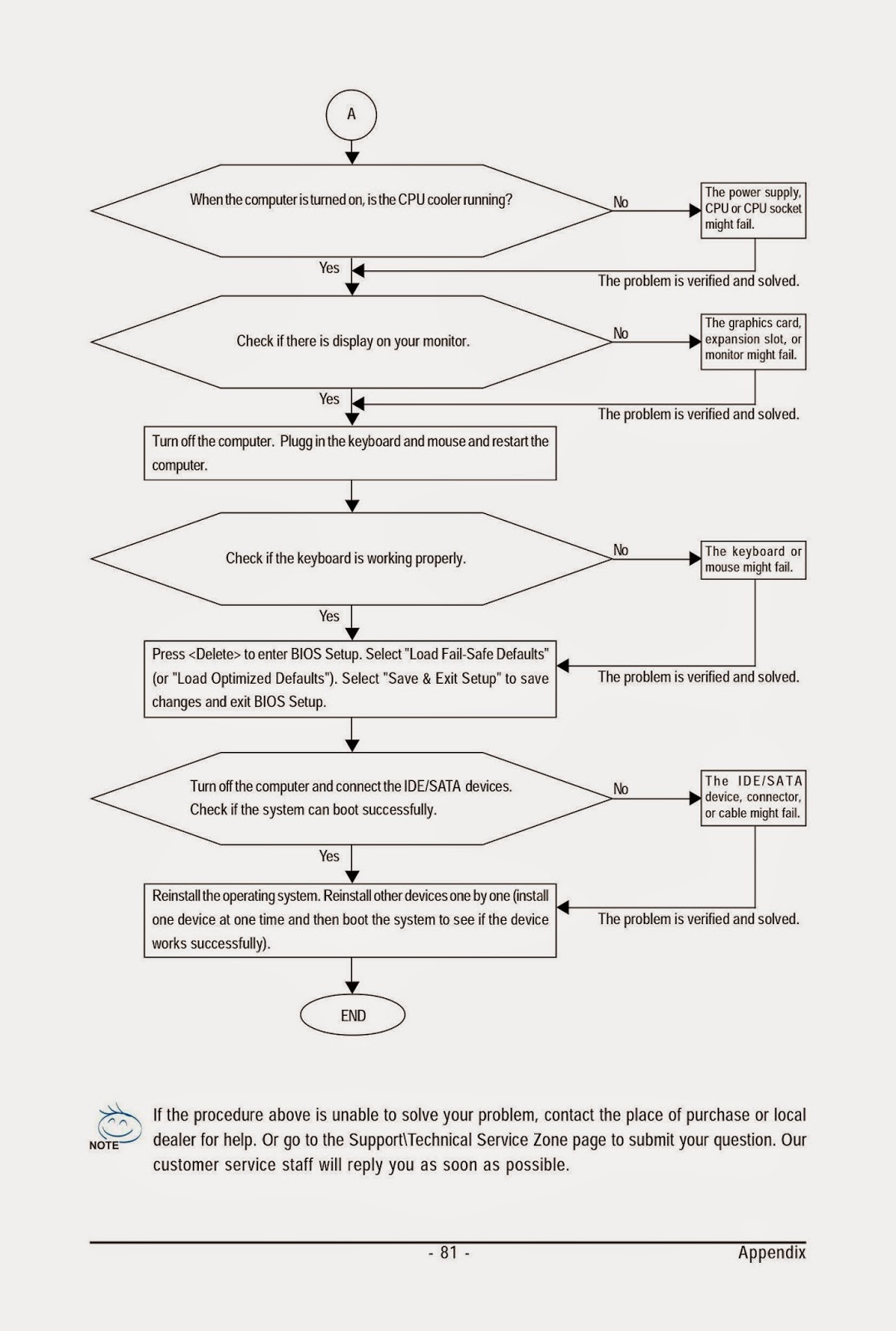







ConversionConversion EmoticonEmoticon